Getting Started
- Login to the GoBlissnet App on your mobile device.
- Tap the menu button (3 horizontal lines in the top, left of your screen).
- Select "Deposits" from the menu.
- If you are depositing for the first time, you will need to register for mobile deposits and accept the terms and conditions.
- Once registered, you will be presented with a registration status screen showing your daily and monthly limits.
- To add a new deposit, tap the Add button (plus sign in the top, right corner of your screen).
- On the next screen, you will need to take a picture of both the front and the back of the check, enter the amount of the check and select the account you want it to be deposited in.
- When preparing to take the picture of your check, you may be prompted with a request to allow GoBlissnet to use your camera to take pictures. You will need to allow access in order to proceed.
- Please follow the onscreen instructions on how to properly capture the images of your check and be sure to endorse the check correctly or it may not be accepted. The endorsement must state: "For Mobile Deposit Only BSB"
- Once the images have been captured and everything looks correct, tap the "Submit" and "Finish" buttons to complete the deposit.
|
|
Learn More About GoBlissnet
Get more information or download the app below to get started.*
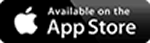

Contact Us for assistance with login issues, additional training, questions, and more. We have a team of Blissnet™ Support Technicians ready to help.
*Requires an active Blissnet account.
|


